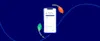
Getting started with the DCT app
Content
In this article the following topics are discussed:
Device compatibility
Logging in to the DCT Android app
How to set up the DCT app for first-time use
App settings
FAQ's
Device compatibility
The Data Collection Tool App is compatible with devices that meet the following minimum specifications:
• Access to the Google Play Store
• Android 8 or higher
• Minimum of 2GB RAM
For brands such as Huawei, Motorola, Xiaomi, Infinix, and Tecno, we recommend purchasing one device initially to verify app compatibility.
Logging in to the DCT Android app
To create an account, you'll need to be invited via email. In the invite, you will find a message with a code and a link to verify your account.
You'll also find a link to the Google Play Store, where you can download the app. An internet connection is required the first time you log in.
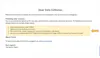
The DCT app requires your email address, first name, last name, and invitation code to activate.
You can then sign in using your email address and password.
How to set up the DCT app for first-time use
When you log in to the DCT app for the first time, you'll need to create a 5-digit passcode. This passcode has to be used every time you access the app. The app automatically locks after 5 minutes of inactivity, after which you will need to enter your passcode again.
Once you've finished setting up your passcode, you'll need to read and agree to the terms and conditions. To select your preferred language for using the app, go to the 'Settings' tab in the bottom right.
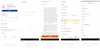
App settings
In the 'App' section of the 'Settings' menu, you can find relevant information regarding your data collector profile. This is also where you can change the language of the app.
