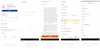Getting started with the DCT suite
Content
This is to help you, our Local Partner, get started with the DCT suite, including the Local Partner portal and DCT app.
This article will touch upon the following subjects:
Who uses DCT?
Getting started
Collecting and submitting data
How to: log in to the Local Partner portal
How to: log in to the DCT app as a Local Partner
How to: set up the DCT app for first time use
Who uses DCT?
DCT has different kinds of users.
Data Collectors use the DCT Android app to collect a farmer's data.
Local Partners use the Local Partner portal to manage the collected data.
Acorn employees use the STO portal to take a look at all collected data before enrollment.
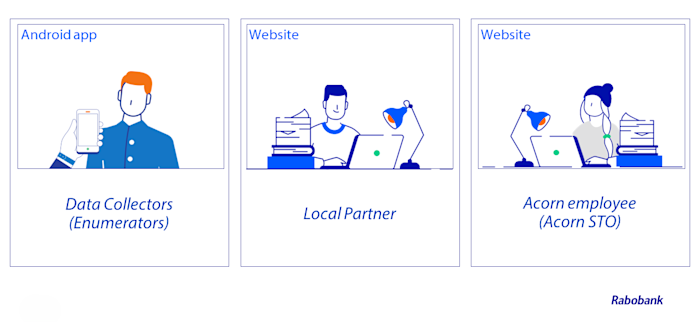
Getting started
The process of collecting data with DCT starts with the DCT Android app, used by a Data Collector. Data Collectors visit farmers in the field and explain the Acorn project to them.
If a farmer agrees to join, they sign the Participant Agreement and Data Sharing Consent. The Data Collector can then collect that farmer's personal details and plot details in the DCT app.
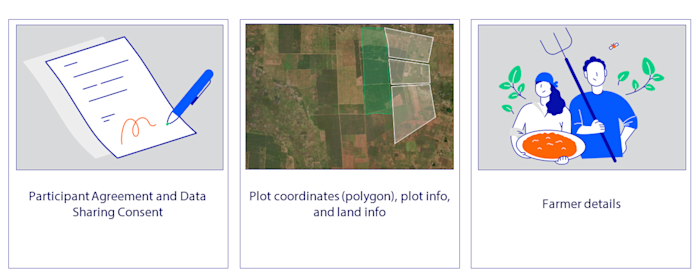
Collecting and submitting data
Data collection with the DCT Android app can be done offline or online.
After a Data Collector has collected a farmer's data, they send this data to their Local Partner. This is called submission and requires a stable internet connection.
After submission, a Local Partner checks the quality of the data. If the Local Partner approves, an Acorn employee does any final checks and enrolls the farm profile.
After enrollment, farmers can start producing CRUs (Carbon Removal Units).
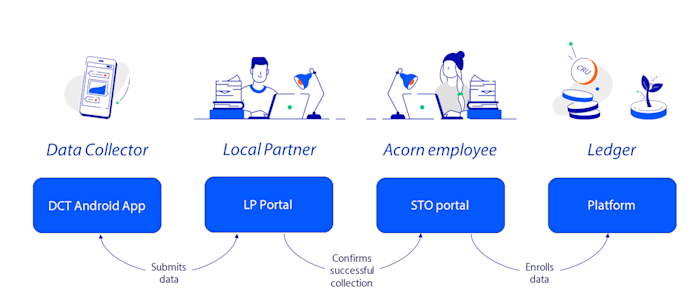
How to log in to the Local Partner Portal
To get access to the Local Partner portal, your Partnership Manager will need to send you an invitation email.
This email will contain step-by-step instructions on how to create a password and log in.
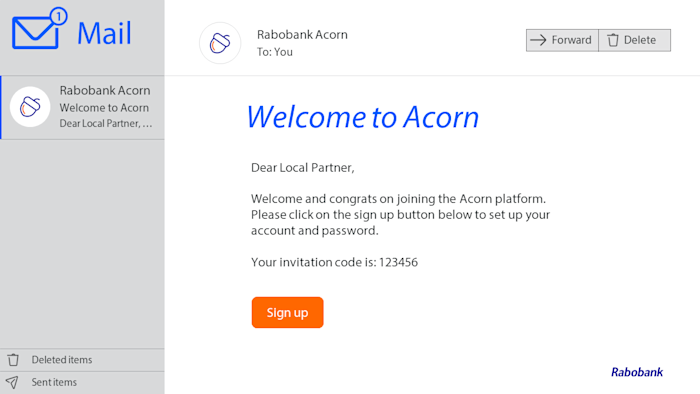
To finalize the login process, you will need to read and accept the terms and conditions. After this, you will automatically enter the Local Partner portal.
Since no data has yet been collected through DCT, the Local Partner portal will look empty at this stage.

How to log in to the DCT app as a Local Partner
After having activated your Local Partner account, you can use the same credentials to log in to the DCT Android app.
Although the app is primarily used by Data Collectors, it is also useful for Local Partners to access.
You can download the DCT app from the Google Play Store.
How to set up the DCT app for first-time use
When you log in to the DCT app for the first time, you'll need to create a 5-digit passcode. This passcode has to be used every time you access the app. The app automatically locks after 5 minutes of inactivity, after which you will need to enter your passcode again.
Once you've finished setting up your passcode, you'll need to read and agree to the terms and conditions. To select your preferred language for using the app, go to the 'Settings' tab in the bottom right.